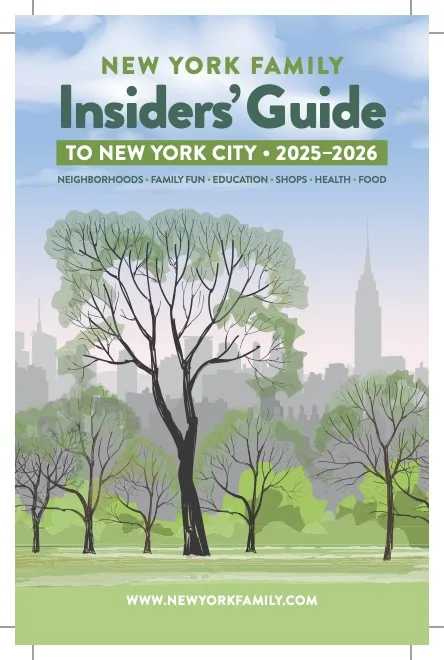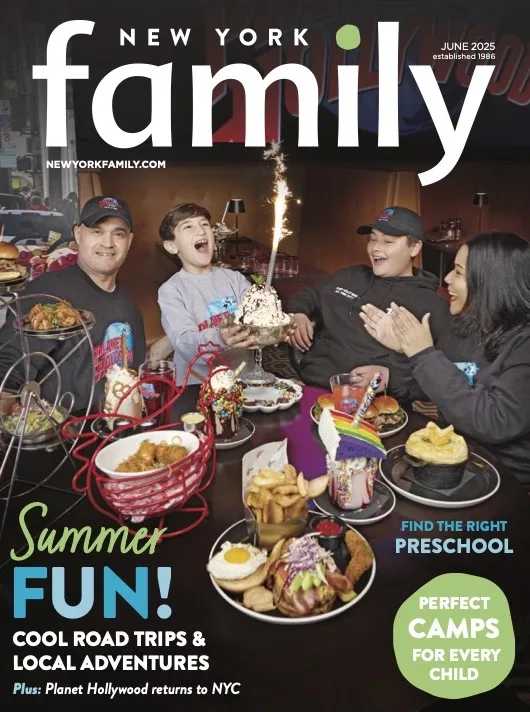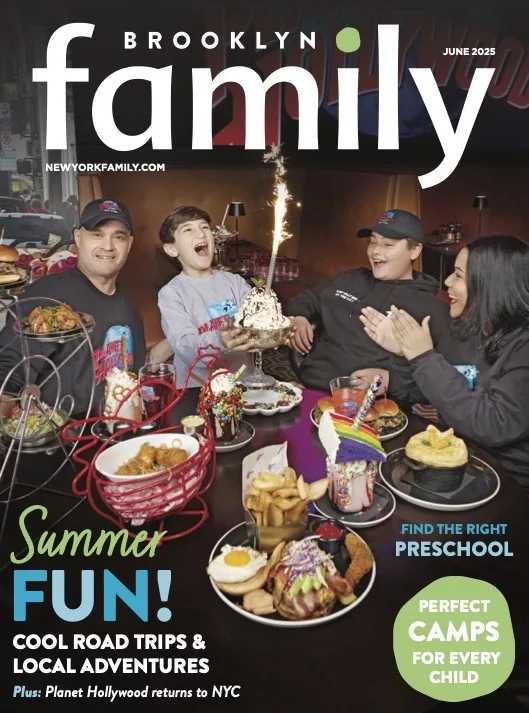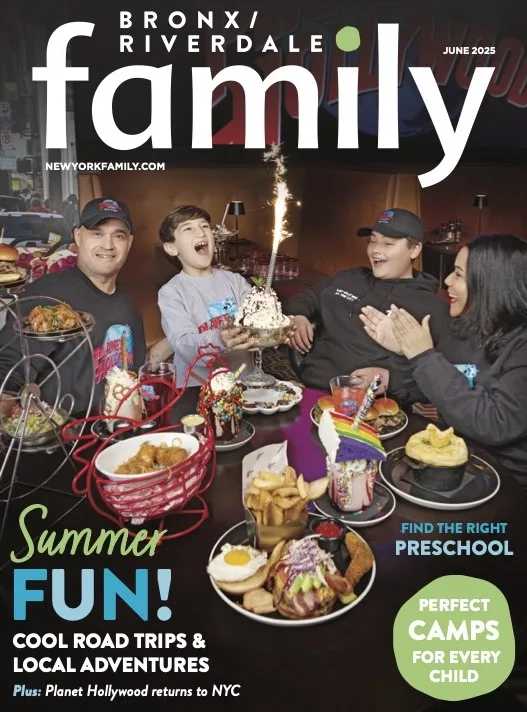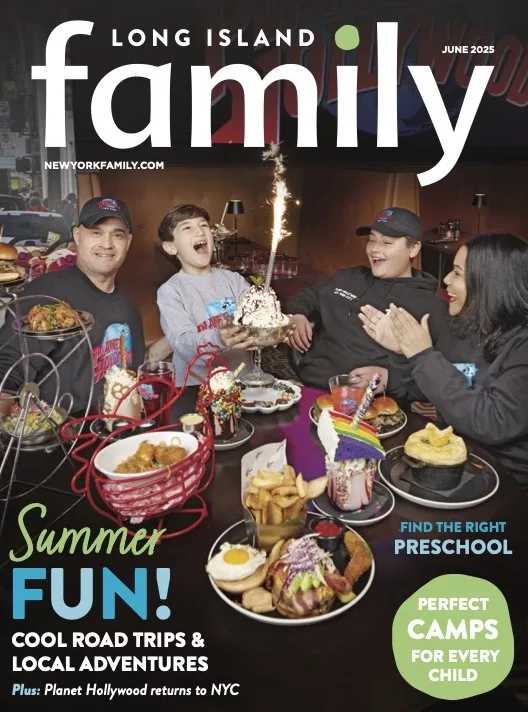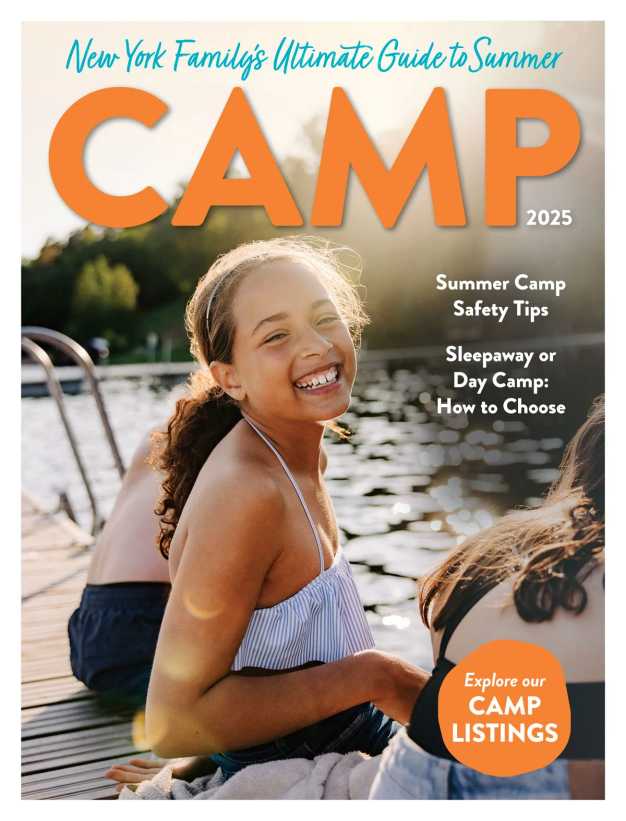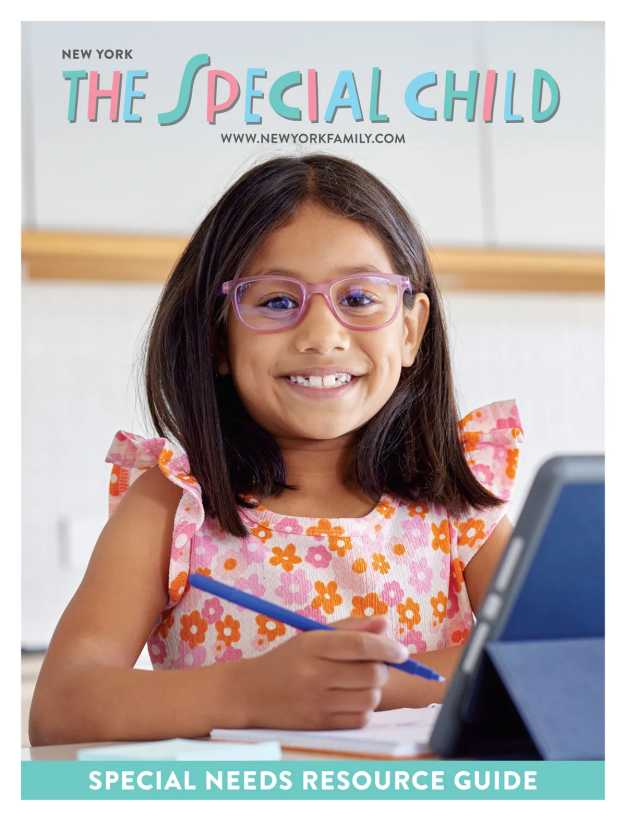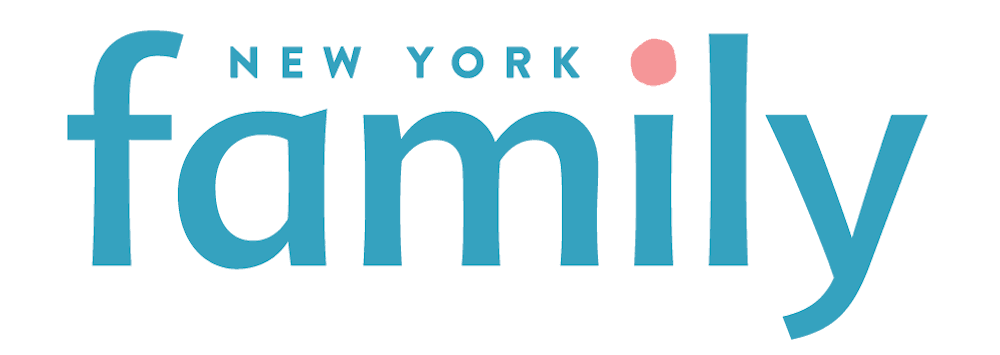It’s common to see children play with their parents’ iPad or iPhone, but how many parents have experienced the loss of data and apps because a wrong icon or button was touched? Or how about accidental purchases your child made at the iTunes app store? Keep your iPad or iPhone data safe from your children by updating these 10 essential settings.
You love your iPad, and the kids do too. However, you’re hesitant to hand over your tablet because various disaster scenarios keep popping up in your mind: Your preschooler deletes all of your apps. Your toddler ends up on the Internet. Purchases you didn’t authorize show up on your credit card statement. Your elementary schooler starts using questionable new words she heard on YouTube. And so on and so forth. Is there a way to make iPad use safe for you and your kids…or is it best to just keep your iPad out of reach of little hands?
Relax, and take your iPad down off the top shelf. A new For Dummies® book will help you to gain peace of mind while your kids are tapping, sliding, and typing away.
 “Before you simply hand your iPad over to your kids and hope for the best, you should first do what you can to make using the device as safe as possible—but that can be a daunting task for iPad newcomers,” says Jinny Gudmundsen, author of “iPad Apps For Kids For Dummies®” (Wiley, 2013, ISBN: 978-1-1184-3307-2, $19.99). “As a mother myself, I understand how important it is for parents to have a reliable resource that will help them to make good choices for their kids.”
“Before you simply hand your iPad over to your kids and hope for the best, you should first do what you can to make using the device as safe as possible—but that can be a daunting task for iPad newcomers,” says Jinny Gudmundsen, author of “iPad Apps For Kids For Dummies®” (Wiley, 2013, ISBN: 978-1-1184-3307-2, $19.99). “As a mother myself, I understand how important it is for parents to have a reliable resource that will help them to make good choices for their kids.”
Gudmundsen, who is the respected USA TODAY Kid-Tech columnist, has made it her mission to provide just that. She has personally taken a multitude of kid-friendly apps on a test run, and in “iPad Apps For Kids For Dummies®” she breaks them all down. Whether you’re searching for apps that will appeal to a dinosaur lover, have strong girl role models, or will keep the whole family entertained on the road, you’ll find them all—and more—in this volume. First, though, Gudmundsen details how you can make your iPad’s settings kid-friendly so that you don’t have to worry while they’re playing.
“Yes, iPads are easy to use, but they’re also so capable and complex that most people don’t know half of the things that could go wrong until disaster has already struck,” she says. “That’s why it’s so important to have a guide that tells you what you should know up-front. I’ve spoken with numerous parents who had no idea that their kids could rack up major charges while playing a supposedly ‘free’ game, or that a certain number of incorrect password guesses could erase all of the personal data on the device!
“Also, remember that educating yourself about how to make your iPad kid-friendly isn’t just for your protection; it’s for theirs, too,” she adds. “When children are on the Internet with few or no restrictions, other people will have access to them, which no parent wants.”
Here are Gudmundsen’s top 10 tips on how to set up your iPad so the whole family can enjoy the latest that technology has to offer:
|
1. Set up a password for your iPad. “Just make sure your kids don’t see you creating the password—and try to make it something they can’t easily guess,” Gudmundsen advises. “You can also set how quickly the Auto-Lock comes on if the iPad is idle and whether closing the cover triggers that lock.” 2. Turn off the Erase Data option. “If you want to keep your data safe in case your kids turn into pint-sized wannabe hackers, turn off the Erase Data option under Password Lock,” Gudmundsen suggests. “Just be extra-careful not to leave your iPad in a place where it’s likely to be stolen!” 3. Turn on the parental controls. • Surf the web (The browser on the iPad is called Safari.) “In many ways, ‘parental controls’ is synonymous with ‘peace of mind,’” Gudmundsen acknowledges. “Taking a few minutes to think about all of the options can save you a lot of trouble later on.” 4. Set media parameters. “Thankfully, the iPad allows you to set the age appropriateness of the media your kids use,” Gudmundsen says. “The setting you want is called ‘Allowed Content,’ and you’ll find it under Restrictions. The options cover music and podcasts, movies, TV shows, books, and apps. “It’s also worth noting that many apps made for kids now sport links to Facebook, Twitter, and the like,” Gudmundsen adds. “Because you have to be 13 to use those social media services, it doesn’t make sense to clutter up a title page with those links, which take your child out of the app to a social network they can’t (and shouldn’t) be exploring. That’s why some app developers are putting those links under a child lock, which keeps kids away from information or links directed at parents. I’ve seen apps have parents tap five times in a row, use a combination of swiping, solve a math problem, and more in order to unlock the link.” 5. Turn off in-app purchases. “These in-app purchases are frequently confusing to kids who have difficulty distinguishing between buying things with in-game currency and buying them with real money,” Gudmundsen explains. “If you opt to let your kids explore these games, make sure the In-App Purchases option is ‘Off,’ or at least make sure that you set the password requirement to ‘Immediately.’ Otherwise, if you enter your password and buy something for your child, he can then purchase more items without having to enter your password again for 15 minutes afterwards. These settings are found under Settings>General>Restrictions>Allowed Content.” 6. Don’t reveal your location. “If you have iOS 6, you can turn off an app’s ability to use your child’s location by going to Restrictions>Privacy,” Gudmundsen says. 7. Protect your account. “With this tool, you can keep kids from adding, modifying, or removing e-mail, contacts, and calendars,” Gudmundsen says. 8. Restrict access to Apple’s Game Center. “Because Game Center can match players who don’t know each other, I recommend that you don’t allow these options for kids,” Gudmundsen shares. “This is a service meant to be used by older teens and adults. Set Multiplayer Games to ‘Off’ in Restrictions if you don’t want your kids to play with others.” 9. Buy a protective cover. “Still, it’s a good idea to buy a cushioned case to protect the iPad,” Gudmundsen recommends. “Cushioned cases are sold in retail stores, such as Best Buy, Target, and the Apple Store. You have a variety to choose from. I like the M-Edge SuperShell (medgestore.com), which comes in a variety of colors and adds about 1 inch of shock-absorbing soft plastic. The M-Edge costs between $30 and $35, depending on your iPad model.” 10. Be wary of ‘free’ apps. “The few exceptions to this rule are apps developed by nonprofit organizations and foundations—such as Alien Assignment, created by the Fred Rogers Center at Saint Vincent College, and good, free apps intended as advertisements for another product, such as LEGO Creationary,” she adds. |
“No matter how many safety features you activate on your iPad, don’t skip talking to your kids about what is and isn’t allowed,” Gudmundsen concludes. “And make sure there are consequences in place for on-purpose iPad rule breaking. Overall, though, if you take the time to think about settings and restrictions, using the iPad will be safe, age-appropriate, and fun for your kids…and for you!”